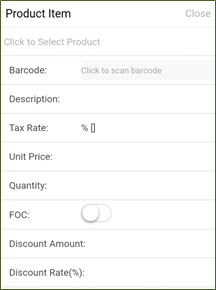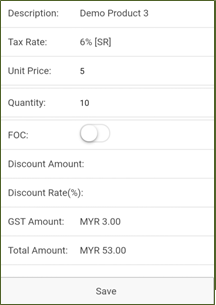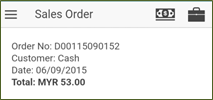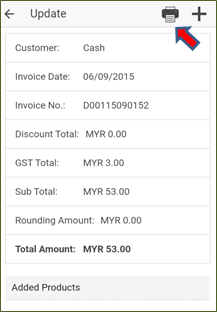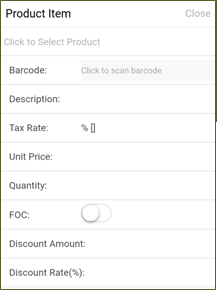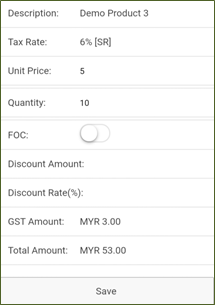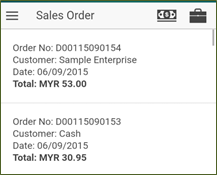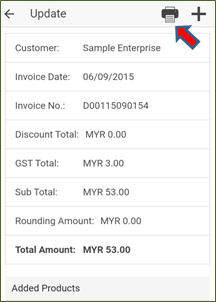User Manual
1 Download SimplePOS for your phone. The app is available on our website and PlayStore. Do register your account in login page to enable you obtain the required info. (activation code and password) to launch SimplePOS
2 Lauch SimplePOS from your phone. Click the function browser button in the upper-left corner to login the app. For first time user, you need to setup the account by using the activation code and password.
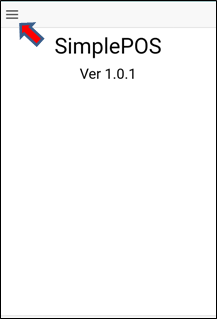 |
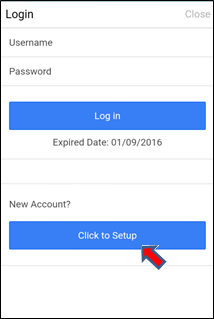 |
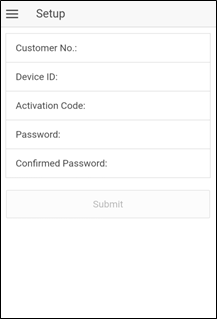 |
3 Start using SimplePOS from your phone. Key parts of this app to operate as below:
| Task | To... | Click... | And then... | ||||
| A | Access to toolbar | Click the function browser button in the upper-left corner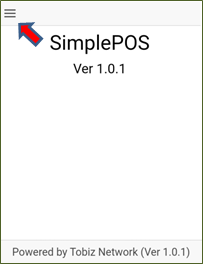 |
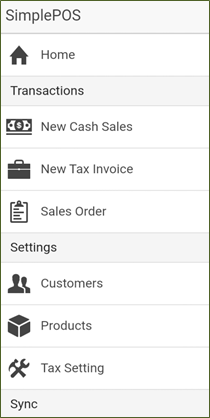 |
||||
| B | Create cash invoice without customer details | 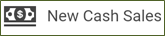 |
1. Click on + button in the upper-right of the cash sales screen.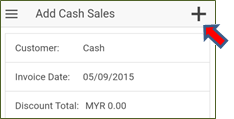 2. Select the product in the product list or using the scan barcode function
3. Key in the quantity for the product selected and click on "Save" button. 4. Repeat the step 1 to 3 if there is additional product need to add in the invoice. 5. Click on "Save" button in the bottom cash sales screen. 6. Click on the invoice created and click the printer button to print the invoice.
|
||||
| C | Create cash invoice with customer details | 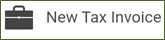 |
1. Select the customer from the list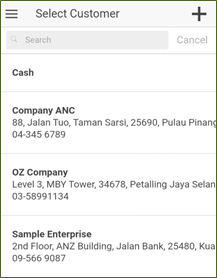 2. Click on + button in the upper-right of the cash sales screen. 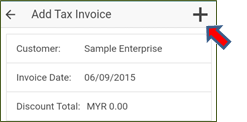 3. Select the product in the product list or using the scan barcode function
4. Key in the quantity for the product selected and click "Save" on button. 5. Repeat the step 2 to 4 if there is additional product need to add in the invoice. 6. Click on "Save" button in the bottom cash sales screen. 7. Click on the invoice created and click the printer button to print the invoice.
|
||||
| D | Delete the invoice | 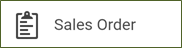 |
1. Pull right the invoice and click on the delete button.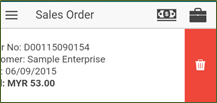 |
||||
| E | Synchronize the data to server | 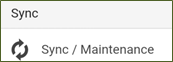 |
1. Click on the "Sync Sales.." button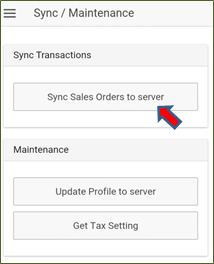 |